Checkout
A page on an e-commerce website where the transaction is carried out.
Steps
In the theme editor (Customize), click Theme settings
Locate Checkout
Make necessary changes
Save
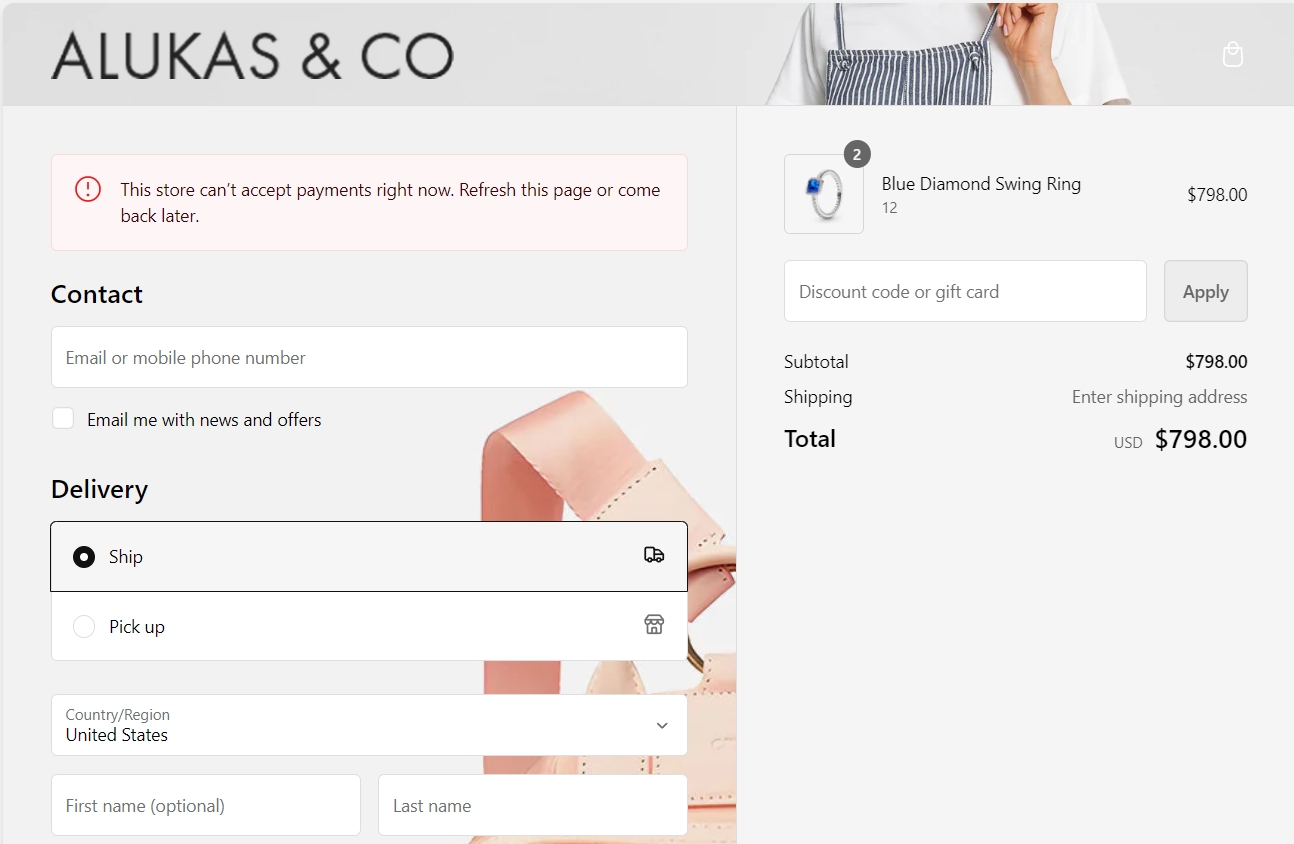
You have the flexibility to upload your own background banner and logo to personalize your store. If you choose not to, you can simply leave these options blank.
Banner
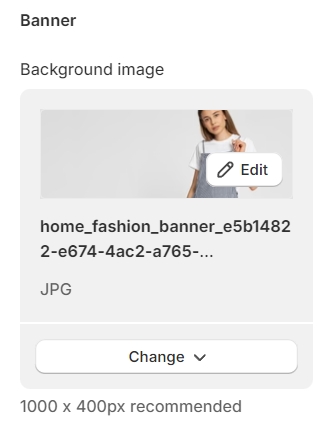
Logo

Main content area
The background image you select will be featured on the main content area of the checkout page. Should this option remain unset, a background color will be utilized as the default.
Additionally, the background of input forms can be customized to be either white or transparent, offering further personalization to match your store's aesthetic.
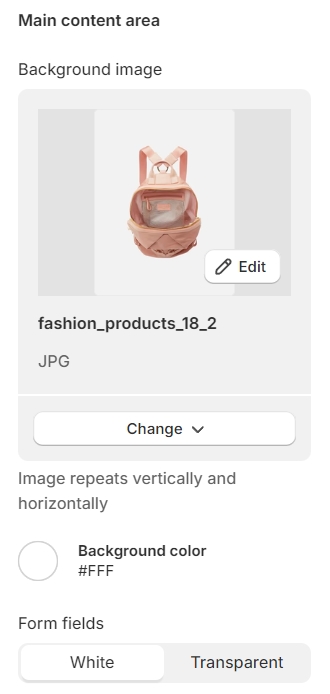
Order summary area
Appear on the right-hand side of the site. The same as the main content area, background image, and color can be added to meet your expectations.

Typography & colors
Use this part to change fonts and colors that match the store' aesthetic look.

Checkout settings
In a One-page checkout, customers will navigate through information, shipping, and payment, all within a single page. Conversely, in a Three-page checkout, these details will be spread across three individual pages.
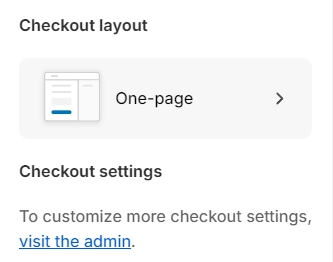
Last updated