Video
Display a YouTube video viewer on your website.
A short video brings brand awareness to store visitors as well as increases engagement and entices more customers to the brand.
You should click Save button to check the change.
Steps
In the theme editor (Customize), click Add section
Locate Video
Save
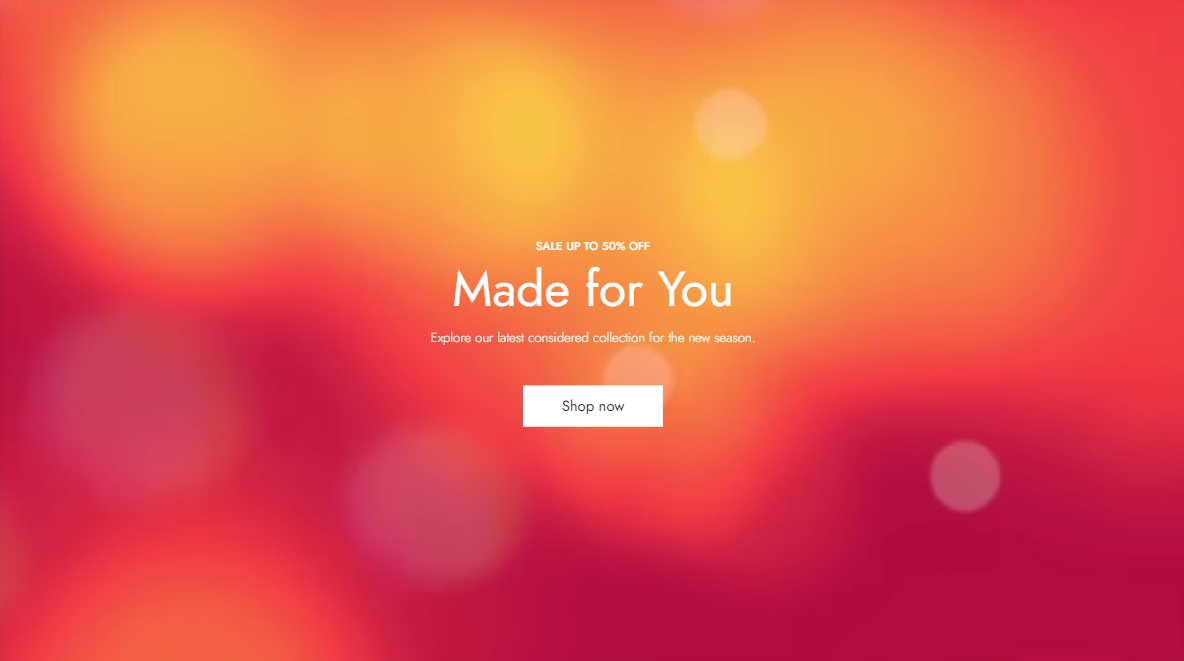
Section settings
Layout: You can choose between Fluid Container, Stretch width, Full width for the layout or just leave it with the default layout of the video.
Color schema: You are allowed to change text color, background color, etc. with preset color.
The display option for the video, whether as a Popup or in the Background, can be selected here.
Popup: which will popup a window to display the video
Background: video will be placed and played as background of the section

Video settings
You can choose between using an url or a local video to display; local video has higher priority.
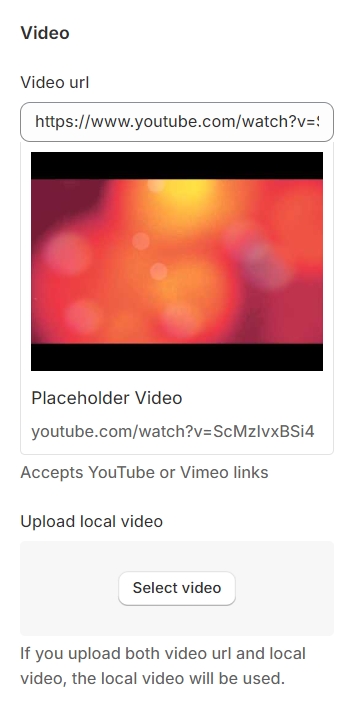
Popup video setting
For a popup video, you'll require a thumbnail image that can be customized in terms of its aspect ratio and animation, enhancing the visual appeal and interactivity of the video element.
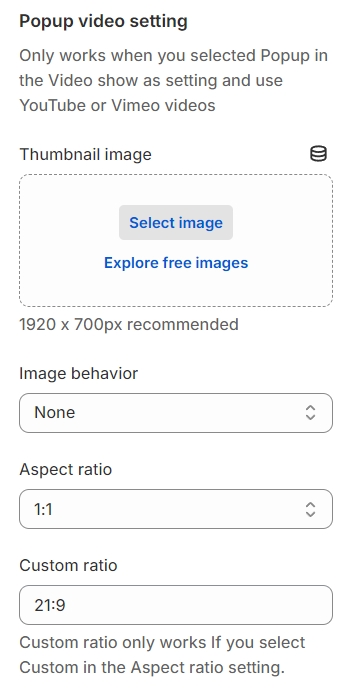
Add focal point: This feature helps you select the most important part of an image for your store. It ensures that the focal points of the image always remain visible, even if a section crops the image to fit the layout.

Background video setting
The background video settings include options for adjusting the height, with choices between maintaining the Original height or setting a Custom height.
Desktop and mobile height adjustments are only applicable if a custom height is selected.
Additionally, the option to display the video in full screen on desktop devices is available only when the custom height option is chosen, allowing for greater flexibility in how the video is presented across different platforms.
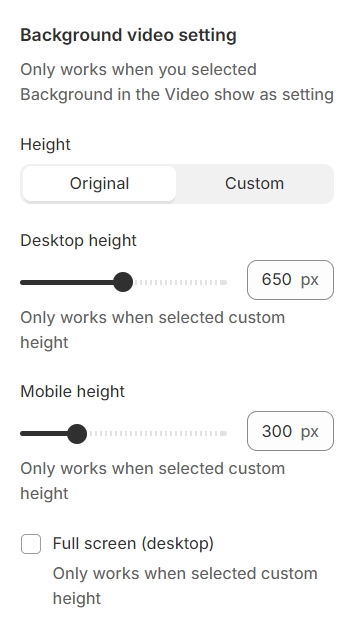
Content setting
Use the provided text fields to add a suitable heading/subheading/description. Leave any of them blank if you do not want to display them.
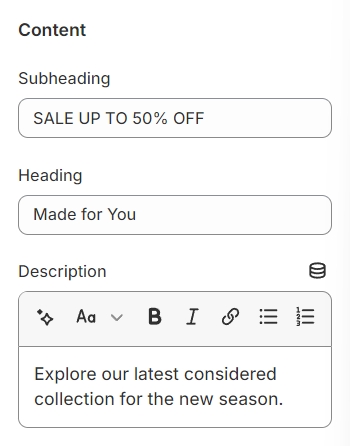
Button
You have the flexibility to modify the label displayed on the button right here.
Additionally, you can determine the button's priority by selecting its type with the Button Type option.
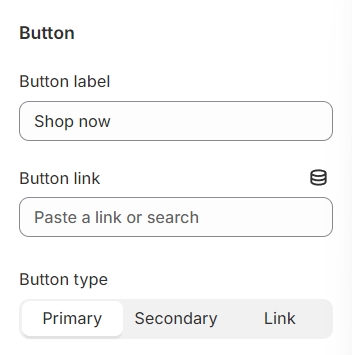
Content settings
The content settings feature various options to customize the appearance and positioning of your content. These include:
Content Box: You can choose how your content is displayed with options such as "content full width," "content in full width," and "content in container fluid," each providing different levels of width and containment for your content.
Content Position: Adjust the placement of your content based on the x and y axes, allowing for precise positioning on the page.
Text Alignment: Customize the alignment of your text within the content area, with options to align text to the left, center, or right, ensuring your content is presented exactly as intended.
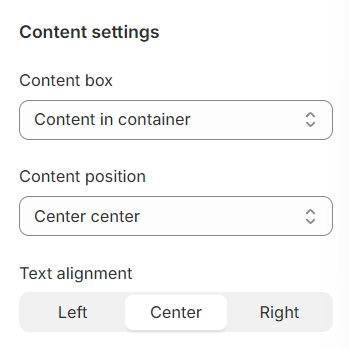
Typography
Typography settings include customization options for headings, subheadings, and descriptions. You can adjust the Font size and Font weight for each of these text elements to match your design preferences.
Additionally, the Spacing between each element can be tailored, allowing for optimal readability and a visually appealing layout that enhances the overall user experience.
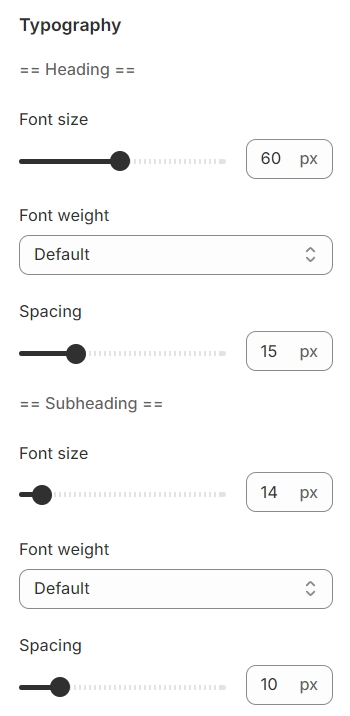

Section padding
Section padding allows you to specify the space between this section and the preceding or following sections, or both.
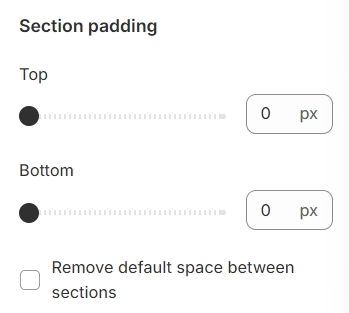
Last updated