Collection tab

Steps
In the theme editor (Customize), click Add section
Locate Collection tab
Save
Section settings
Section header
Use the provided text fields to add a suitable heading/subheading/description. Leave any of them blank if you do not want to display them.
Adjust the text alignment (left/center/right) along with the background color and container type.
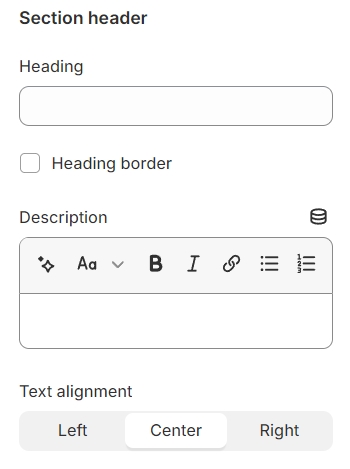
General
Layout: You can choose between Fluid Container, Stretch width, Full width for the layout or just leave it with the default layout of the video.
Color schema: You are allowed to change text color, background color, etc. with preset color.
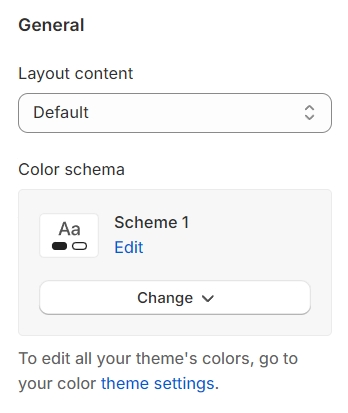
Collection tab
Tab header type: You have the option to choose between two types of tab headers, offering different styles for layout customization.
Design: For the horizontal tab header type, there are four designs available to select from, providing variety in presentation.
Product type: There are two types of product displays to choose from: grid and carousel, each offering a unique way to showcase products.
Products to show: This setting allows you to determine the number of products displayed in a single tab, giving you control over the quantity of items visible at once.
Items per row: This option lets you specify the number of products featured in each row, allowing for a customized layout.
Column gap: Adjust the spacing between products to ensure a clean and organized appearance, enhancing the shopping experience.
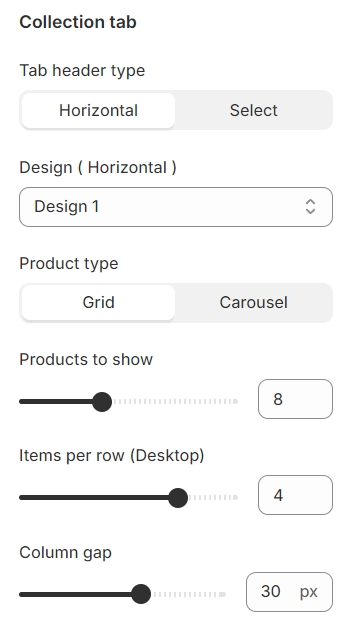
Settings for carousel
Autoplay / Infinite Play: Enable this setting for the carousel to automatically scroll through items indefinitely, providing a seamless browsing experience.
Show arrows and Dots: Activate arrows for users to manually swipe through carousel items and dots for a visual indicator of their position within the carousel.
Direct navigation via Dot: Utilize dots to allow users to jump directly to a specific tab or item in the carousel, enhancing navigation efficiency.
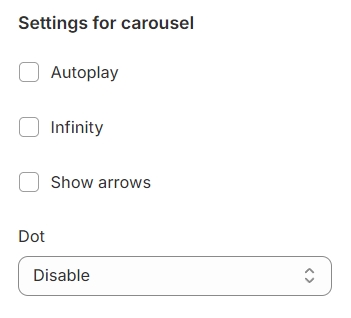
Grid settings
Rows: Adjust the number of rows to display products, allowing for a customized product showcase layout.
Show "Load more": Enable a "Load More" button to allow users to access additional products without overwhelming the initial page load.
Button action: Choose what happens when the "Load More" button is clicked—either more products are dynamically added to the page, or users are redirected to a collection page for broader browsing.
Button label: Customize the text label on the button to match your site's tone and call-to-action.
Button type: Determine the visual importance of the button by selecting its type (e.g., primary, secondary), guiding users' interactions with your site's hierarchy of actions.
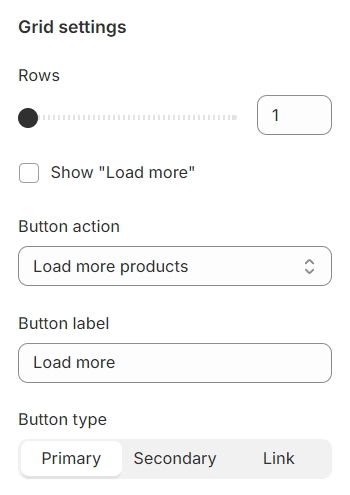
Section padding
Section padding allows you to specify the space between this section and the preceding or following sections, or both.
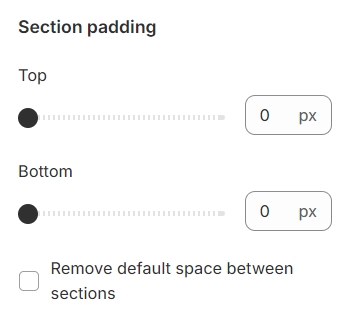
Block settings
Tab name: This will be shown in place of the collection name if it's not left empty, allowing for customized or more descriptive titles.
Select collection: Choose the link that leads to the desired collection, providing a direct pathway for users to explore specific products or categories.
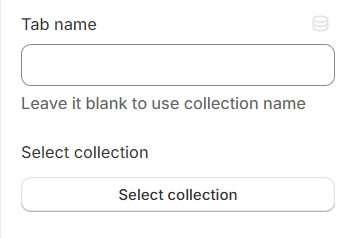
Last updated