Blogs

Steps
In the theme editor (Customize), open the template selector
Select Blog posts, then Default blog post.
Make necessary changes
Save
Section settings
General
Layout content: Select the preferred layout for your content from options like Fluid Container, Stretch Width, Full Width, or simply adhere to the default layout of the video.
Layout: Opt for a grid or list arrangement to best display your content.
Maximum articles to show: Set a limit on the number of articles you wish to display, managing content volume effectively.
Number of columns: Specify the number of columns for organizing your content, applicable for grid layouts.
Column gap: Adjust the space between columns to achieve a balanced and neat presentation.
Pagination: Choose the style of pagination from default, load more, or infinite scrolling to enhance navigation through your content.
Sidebar position: Determine the placement of the sidebar in relation to your content to complement your page layout and user experience.
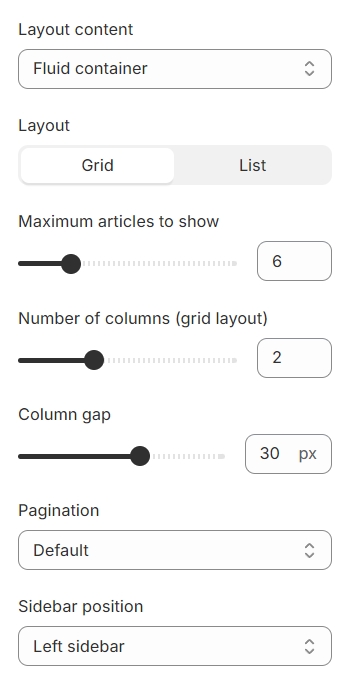
Post settings
Aspect ratio: Offers multiple preset choices along with the option for a custom ratio to fit your specific needs.
Custom ratio: Set an aspect ratio based on your preference.
Hover effect: Customize the interactive hover effect on your content with options including Zoom, Fade In, or opting for None for a static presentation.
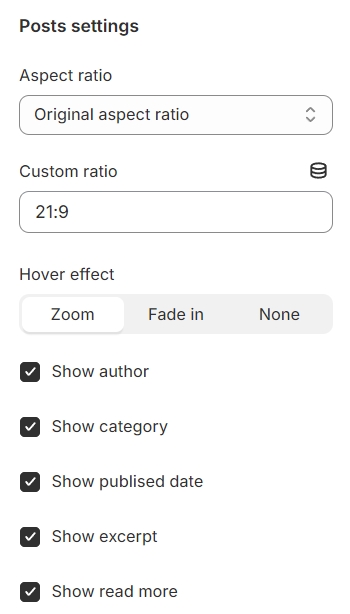
Blocks settings
Recent post

Title: Assign a heading to your section or feature for clarity and emphasis.
Maximum to show: Set a limit on the number of items displayed, allowing for controlled content management and presentation.
Aspect ratio: Offers multiple preset choices along with the option for a custom ratio to fit your specific needs.
Custom ratio: Set an aspect ratio based on your preference.
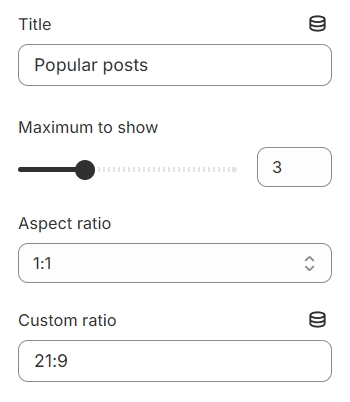
Categories

Title: Provide a clear and emphasized heading for your section or feature to guide viewers effectively.
Select menu: Select a specific collection to showcase, tailoring the displayed content to your preferences.
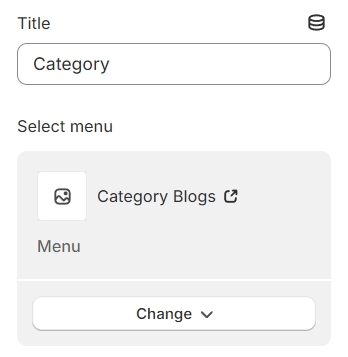
Tags

Tags: can be defined and selected for each blog post, allowing for enhanced organization, easier navigation, and improved searchability of content based on specific themes or topics.

Image banner

Image banner: Choose an image to serve as the banner for the designated section or feature.
Link: Provide a URL that the image banner will direct to upon being clicked.
Open link in new window: Enable this option if you want the link to open in a new browser window, keeping the original page accessible to the user.

Last updated