Header
We also offer three distinct layout blocks for the header mega menu, each designed to cater to different visual and navigational preferences.
Section settings
Section width: You can choose among Fluid Container, Stretch width, Full width for the layout or just leave it with the default layout.
Color scheme: You are allowed to change text color, background color, etc. with preset color.
Desktop logo on desktop: Select a predefined position for the logo on the desktop site.
Separator line: Decide to show separator line on which page.
Enable sticky header: Turn on the sticky header feature to keep the header visible at the top of the screen as users scroll down.
Enable sticky header on mobile: Choose whether the sticky header feature should also be active on mobile devices, ensuring easy navigation across all platforms.

Transparent on homepage: Turn on the option for a transparent header, offering a sleek look to your site.
Enable in mobile: Decide whether to apply the transparent header feature to mobile devices as well, ensuring a consistent design across all platforms.

Mega menu: Select from available mega menu designs or create a new one to enhance site navigation.
Dropdowns animation: Choose an animation effect for when the dropdown menus are activated, adding a dynamic visual touch to the user interface.

You can set up text color and background color for your desire labels.

Redirect to link when click menu parent item: Decide if clicking on a parent menu item should redirect to a link.
Menu tabs: Decide to show all collections or custom collections list under the categories tab.
Menu mobile title: Color for title and background can be set here.

You have the autonomy to select which icons or features are displayed, allowing you to tailor the interface to your preferences and the needs of your users.
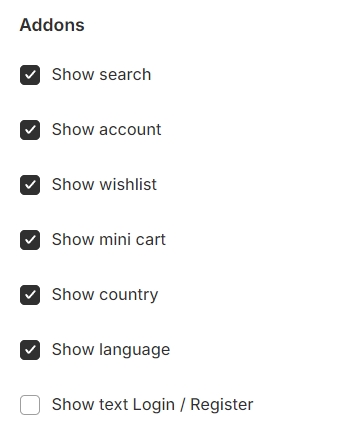
Section padding allows you to specify the space between this section and the preceding or following sections, or both.

Blocks settings
Menu item: Specify the name of the menu item to which the layout will be applied.
Select label: You can choose a label to display beside the menu item for additional information.
Submenu:
Desktop menu columns: The submenu settings include the option to determine the number of columns for the desktop menu.
Mega menu custom width: You can also set a custom width for the mega menu.
Center submenu: Align the submenu to center.
Full width: If you select full width, it will override any custom width setting, expanding the menu across the entire screen width.

Last updated