Products carousel

Steps
In the theme editor (Customize), click Add section
Locate Products carousel
Save
Section settings
Section header and general:
Section width: You can choose among Fluid container, Full width, Stretch width for the banner layout.
Color scheme: Set text color and background color with preset scheme

Use the provided text fields to add a suitable heading/description. Leave any of them blank if you do not want to display them.
Adjust the text alignment (left/center/right) along with the font size.

Products settings
Specify the quantity of products to display, the number of products per row, and the gap between two adjacent products.

Banner settings
Show banner: Choose to display the banner on desktop; it will automatically be hidden on tablets and mobile devices.
Sticky banner: Make the banner sticky, allowing it to remain visible as the user scrolls.
Width: Set the width of the banner.
Position: Determine the position of the banner on the page.
Banner link: Assign a link for the banner that users can click to be directed to a specific page.
Banner type: Select the type of banner, choosing between an image or a video.

After choosing banner type, the appropriate media source will be utilized:
Image: Choose an image to display as the banner.
Video URL: Input a video URL to display a video on the banner.
Local Video: Takes higher priority over the Video URL if both are provided.

Carousel settings
Show Next/Back: Display arrows to navigate to the next or previous item.
Pagination: Choose from different types of pagination options.
Setup period time: Configure the time interval for changing slides.
Reveal next slide: Allow a part of the next slide to be visible while the previous one is still displayed.

Mobile options and Section padding
Section padding allows you to specify the space between this section and the preceding or following sections, or both.
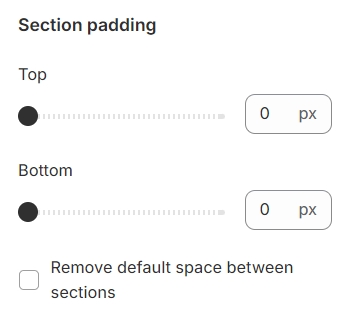
Last updated